To access ProTechnics dashboard you must accept the auto-generated invitation from Microsoft.
Note – if you don’t see the email, please don’t forget to check your spam folder
The invitation e-mail header will look like this:

And the invitation e-mail body will look like this:
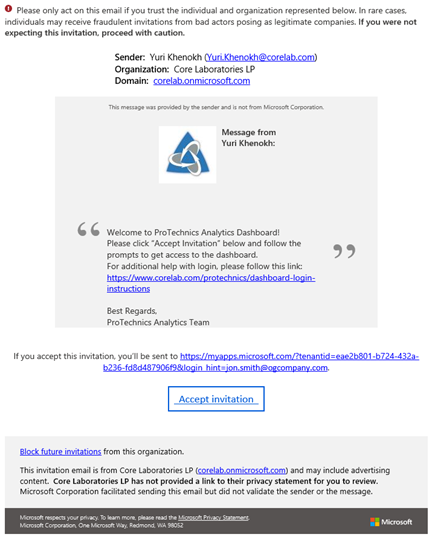
After clicking “Accept invitation” you will be prompted to log in to your Microsoft Office 365 account.
My organization currently uses Microsoft Office 365 (most common)
Login instructions
My organization does not use Microsoft Office 365
Login instructions
My organization currently uses Microsoft Office 365 (most common)
Step 1. You may be asked to sign-in to Microsoft. Please use your work e-mail and the same password and authentication process you normally use to sign-in to your company’s network.
Note – Signing in to your internal Microsoft network and login credentials are not shared with Core Lab.
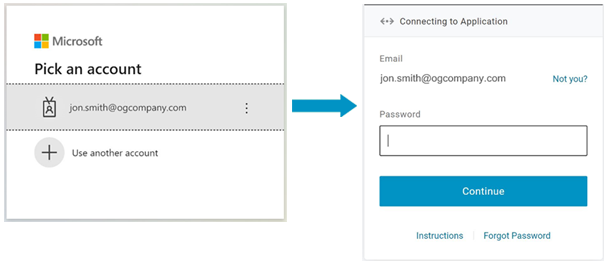
Step 2. You will be taken to review permissions screen – click “Accept”
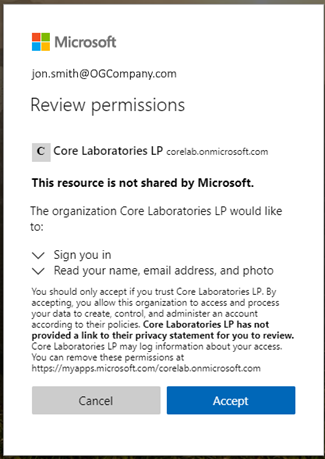
After completion of the above steps, you will be presented with the screen similar to this:
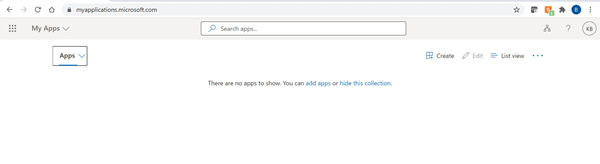
Your account is set-up. You can close the browser window at this point.
*If you are requested to login, please use your work e-mail and the same password and authentication process you normally use to sign-in to your company’s network.
Need additional assistance?
My organization does not use Microsoft Office 365
Step 1. You will be asked to create an account with Microsoft. Please use your work e-mail if prompted.
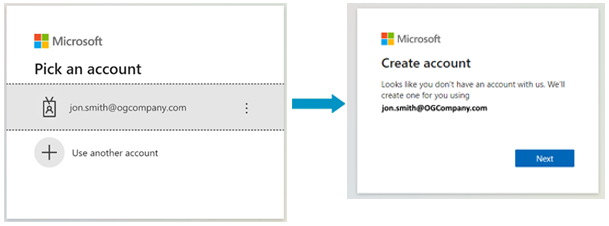
Step 2. You will be prompted to create a password for your Microsoft account.
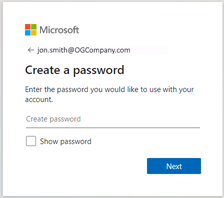
Step 3. You will be asked to provide additional information to Microsoft like date of birth and region.
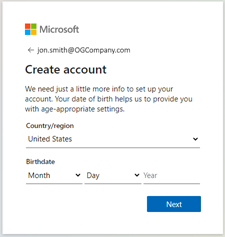
Step 4. Microsoft will send verification code to your e-mail that you will need to enter.
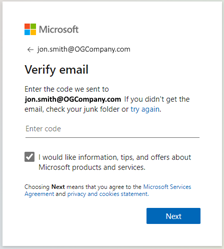
Step 5. You may be prompted to complete standard Microsoft account verification step to prove that you are not a robot.
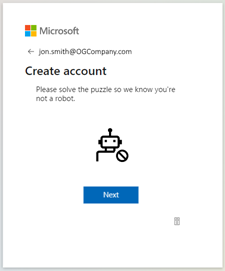
Step 6. Answering “Yes” below will allow you to skip the account login next time.
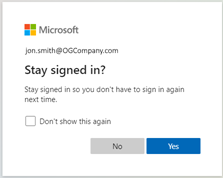
Step 7. On the next screen you will be asked to review permissions. Click “Accept” to enable dashboard access.
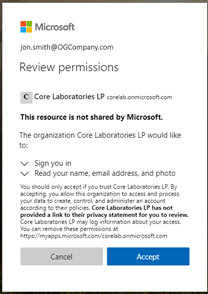
After completion of the above steps, you will be presented with the screen similar to this.
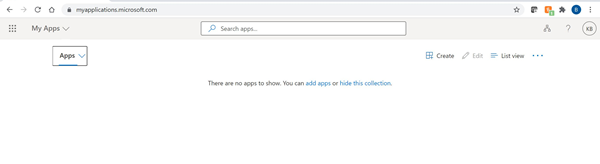
Your account is set-up. You can close the browser window at this point.
*If you are requested to login, please use your work e-mail and the same password and authentication process you normally use to sign-in to your company’s network.
